Businesses and Organizations
Upon confirmation of your subscription INNO3 will carry out your complete configuration. You can skip this step.
Configure the Inno3 service (residential)
First make sure you have completed the subscription form and received confirmation of your subscription by email (check your spam folder if you have not received this email). Without a subscription the service is inoperable.
For the majority of users, the quickest and safest method is to make an appointment with our support service, who will guide you through this final step.
Simply respond to the email you received which confirms your subscription, specifying 2 or 3 time slots (only one 30-minute slot will be necessary) that suit you today or in the coming days and we will be happy to schedule a phone call to help you.
If you are an advanced user then you can carry out the configuration yourself by following the detailed instructions below.
Standalone configuration (only if you do not use our support service):
There are two ways to use INNO3:
- The first, the recommended one, consists of entering the addresses of the INNO3 servers into your network router, thus protecting your entire home or business.
- The second is to enter the INNO3 servers addresses on each computer or device you want to protect. This option is primarily used to test the use of the service on a single device before rolling it out to your entire network.
Méthod 1: Activation across your entire network
You need the password for your network router. If you don't know it, look on or under the router, the password is often written there. In most cases your router is also the device that provides the WiFi network to your home or business.
From a browser (Firefox, Chrome, Safari, Edge or other) enter the address of your router. Usually this will be "http://192.168.0.1" or "http://192.168.1.1". Consult your router manual if none of these addresses work.
The previous step will present you with an authentication page. Enter your router username and password. The username is frequently "admin" or sometimes even blank.
After successfully connecting to your router you must find the page indicating the DNS services used by it. There are two places where this configuration can appear: 1) in the DHCP settings, or 2) in the Internet configuration settings. Use the first method first and move to the second method only if you cannot find a DNS address in the DHCP configuration.
DHCP configuration settings
The first is DHCP settings. If you see "DHCP" in one of the menus offered, click this option.
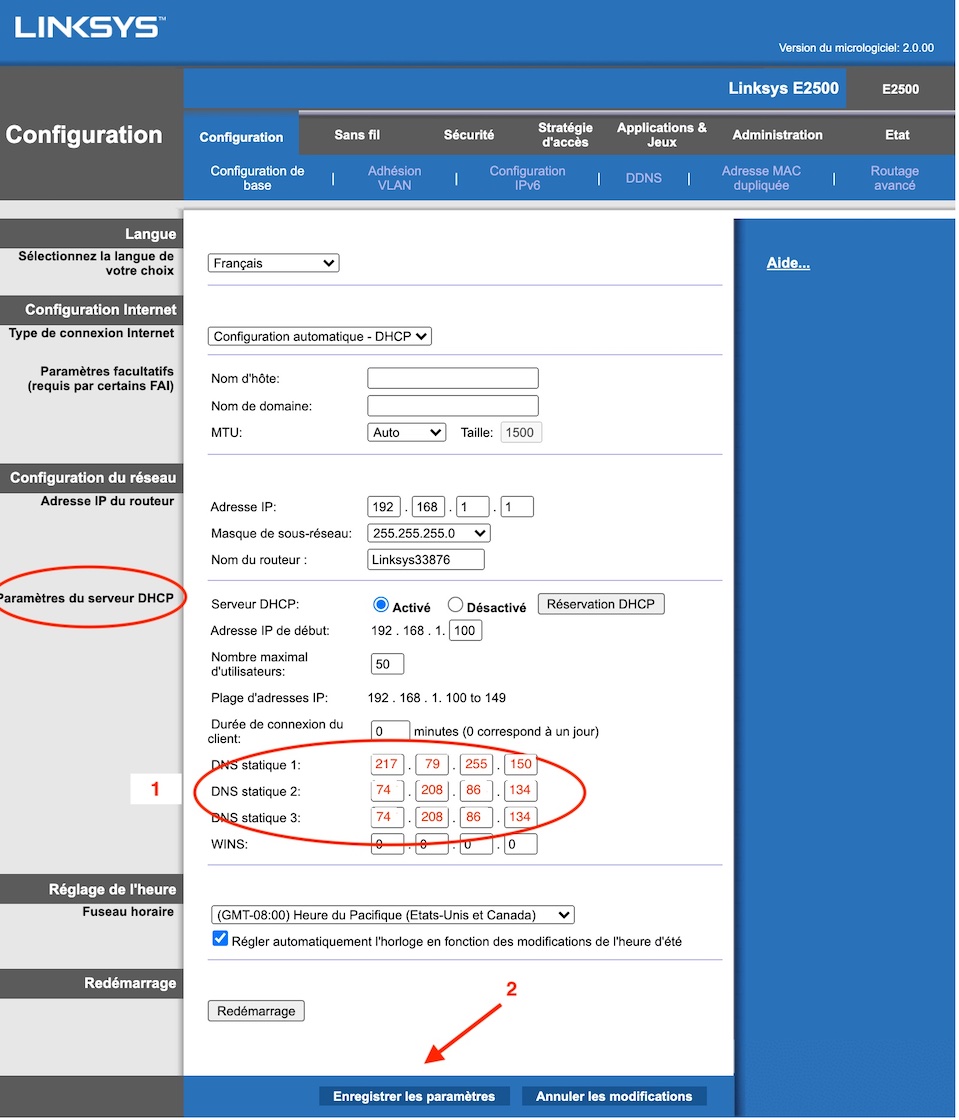
Take note of the IP addresses currently displayed in the DNS fields of your router and save them. These will be useful to you later if you wish to deactivate the INNO3 service.
- Then replace the DNS addresses of your router with those of the INNO3 service, namely "217.79.255.150" and "74.208.86.134".
- Click the "Save settings" button or a similar button to make them effective.
In principle, that's it, your service is fully functional for all devices in your residential/business network. Check if you want by following the procedure under "How do I check that my service is working?".
Internet configuration settings
The second page to find your DNS configuration is Internet Configuration Settings. Make sure to check the first option (DHCP) above first as DNS servers could appear in both locations and in this case those identified in the DHCP configuration will take precedence over those in the Internet configuration.
Once you find the DNS Servers configuration among the Internet Configuration settings follow instructions 1. and 2. under DHCP Configuration Settings above to override the DNS servers.
Here are two examples of routers where DNS is configured in the Internet Configuration page:
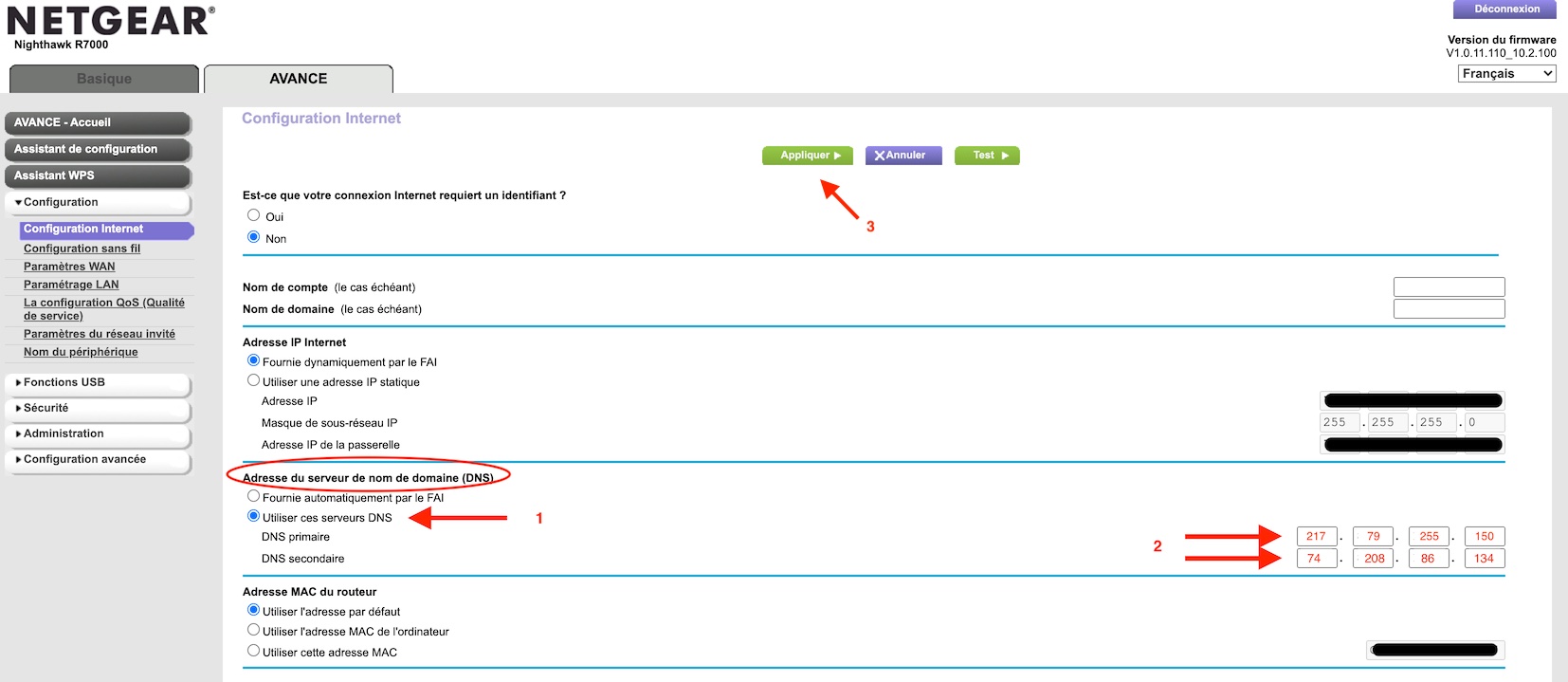
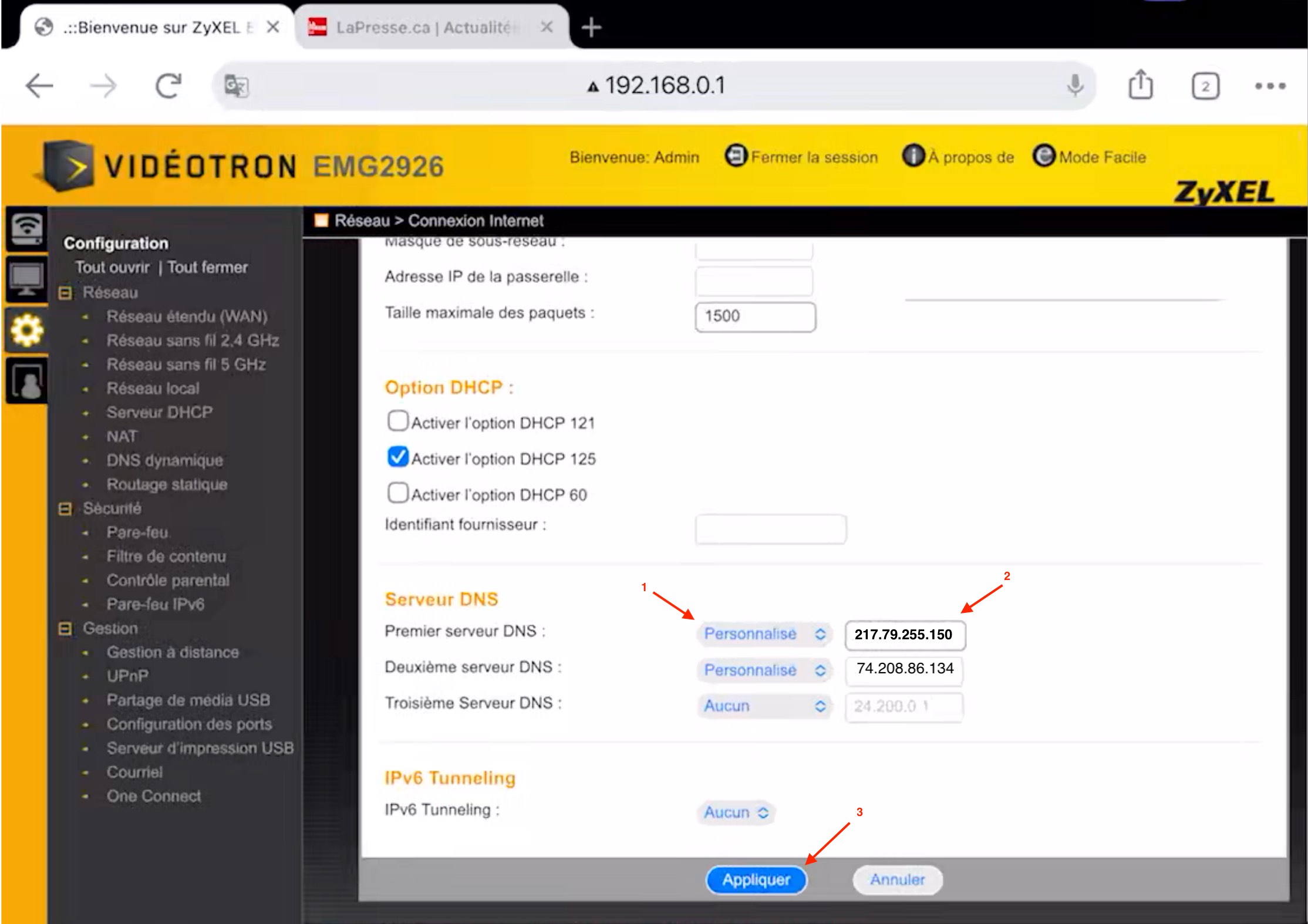
That's it, by configuring your router in this way, all devices in your residential/business network are now free of ads and better protected. Check if you want by following the procedure under How do I check that my service is working?
Disable INNO3 from your network
If you no longer wish to use INNO3 to protect your network or if you wish to deactivate it temporarily to diagnose an Internet connection problem then follow the activation procedure above and replace the INNO3 server addresses ("217.79.255.150" and "74.208.86.134") by the addresses you noted during initial activation.
If you no longer have these addresses you can enter "1.1.1.1" as the first address, then "1.0.0.1" as the second address. Save your changes.
Method 2: Activation on a single device
Activation on a single computer, phone, tablet is possible and the procedure depends on the device used.