Windows 10 and Windows 11 setup procedure
Use this procedure if you want to activate INNO3 on a single Windows computer rather than your entire network.
1. On the Windows taskbar, at the bottom right of the screen, right-click on the network icon.

2. Choose the "Open Network & Internet settings" option.
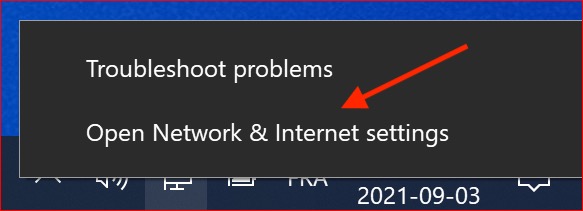
3. Choose "Change adapter options".
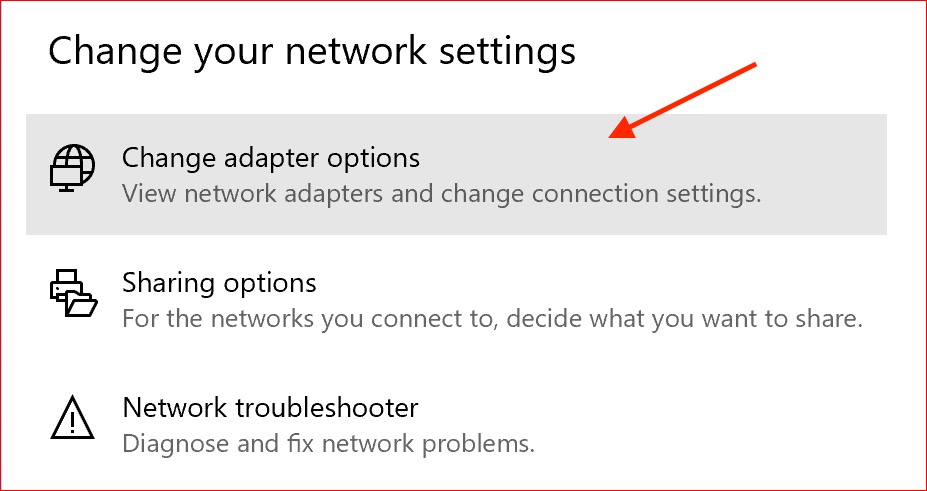
4. Right-click on the active network connection (1), usually "Ethernet0", and choose "Properties" (2).
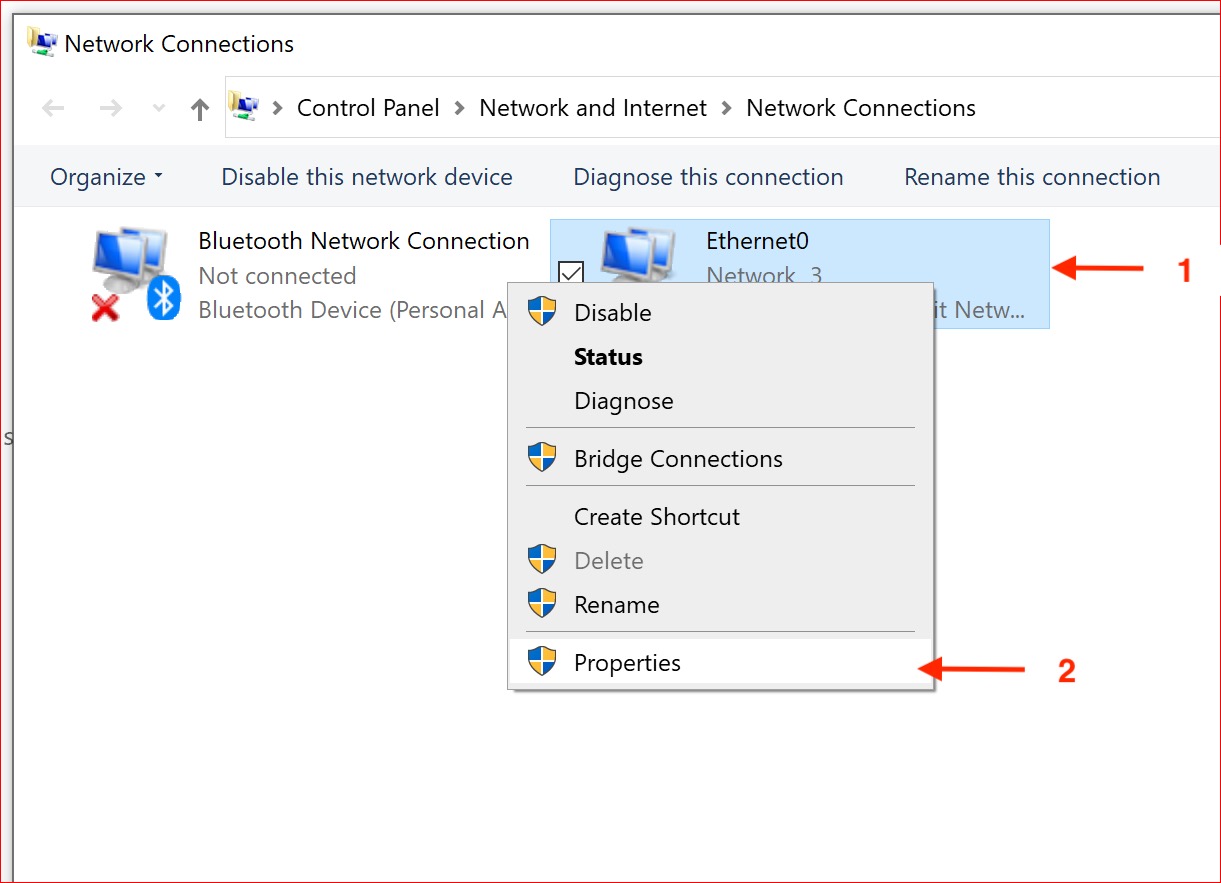
5. Click "Internet Protocal Version 4" (3), then "Properties" (4). Warning: the checkbox to the left of this option must remain checked.
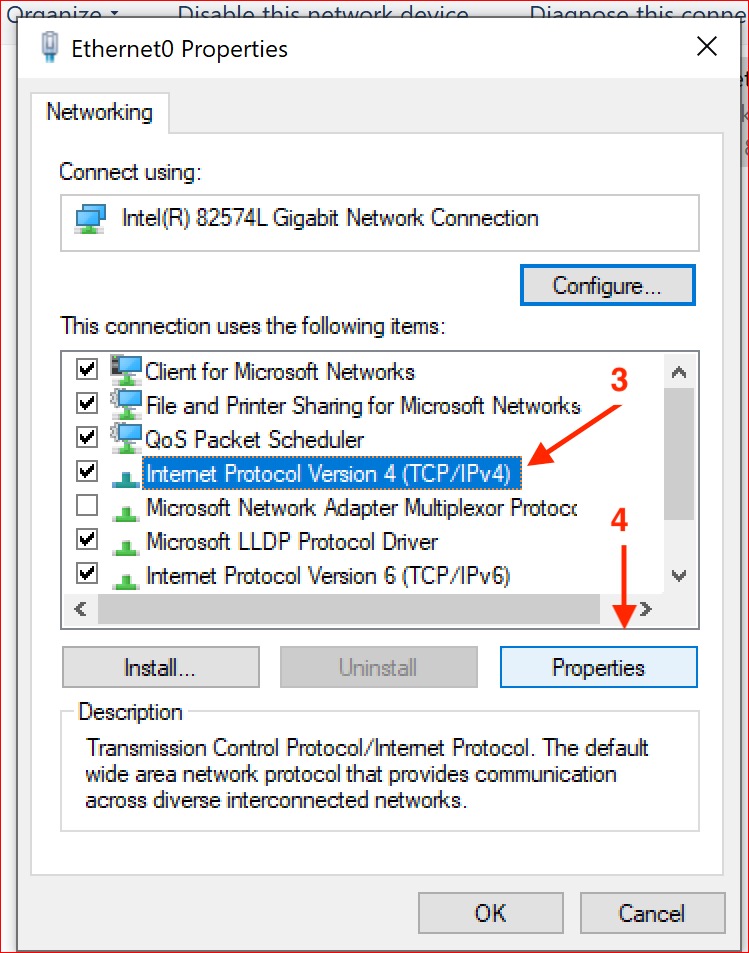
6. Click the "Use the following DNS server addresses" radio button (5). Enter in the "Preferred DNS server" field the address of the INNO3 server: "217.79.255.150" and in the "Alternate DNS server" field (6) the INNO3 address: "74.208.86.134".
Click OK to save the changes (7).
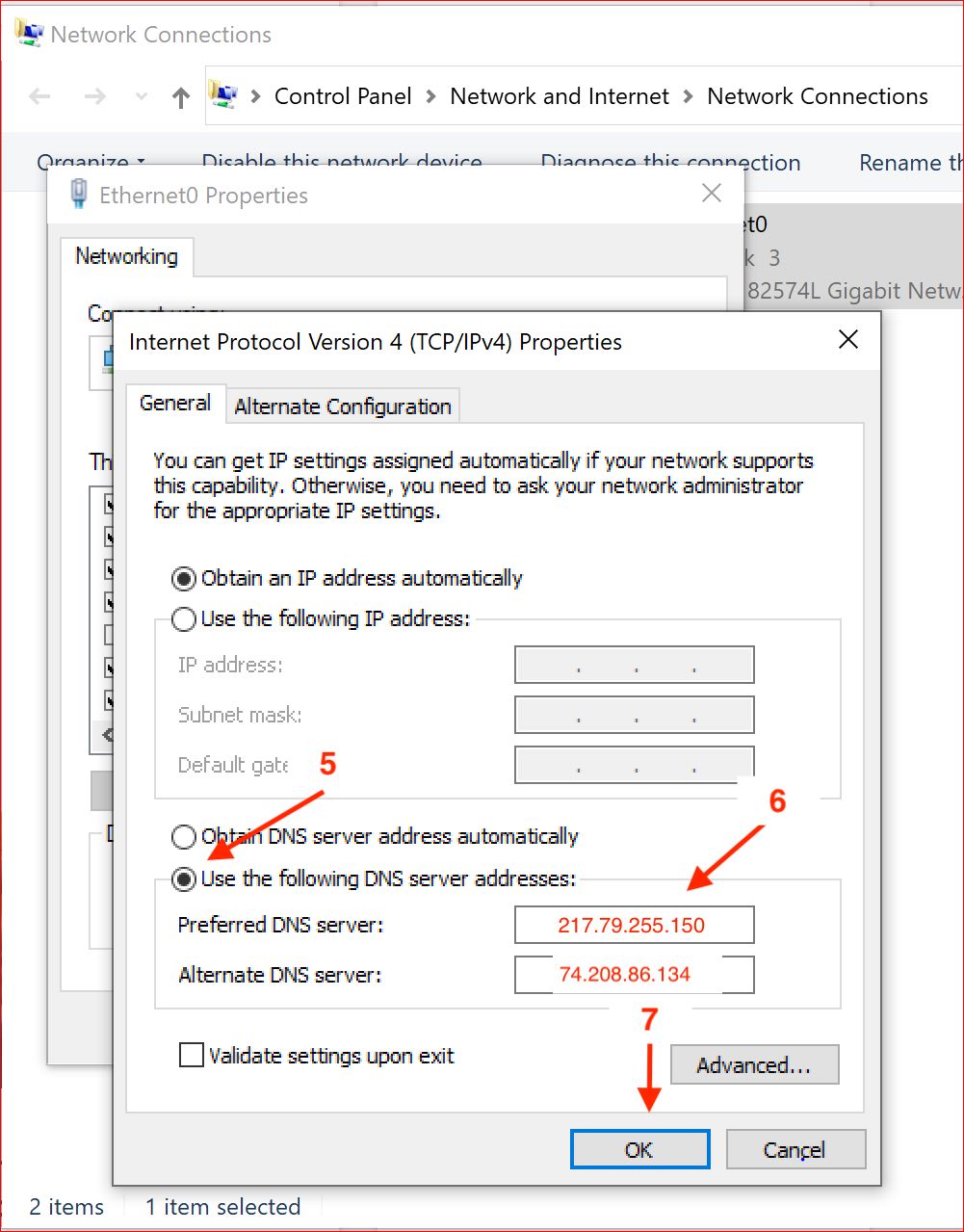
There you go, your Windows system now uses the INNO3 service. Check if you want by following the procedure under "How do I check that my service is working?".
Disable INNO3 on Windows 10 and 11
Follow the activation procedure above for Windows and in step 6 click the radio button "Obtain DNS server address automatically". Then click the "OK" button to save your changes.
%)